Can You Update Facebook Profile Pic Without It Appearing in Feed
Facebook has this feature from the beginning of this platform that when you update your Facebook profile picture. Facebook will notify everyone including friends list and other public groups on which you are active.
But what if you do not want anyone to notice, there is a way to change Facebook profile picture without notifying anyone.
Every time you update your Facebook profile, everyone will get notified and Facebook will keep your profile floating on your friends timeline for some time.
Now you may be the person who keeps changing profile photos for various times and with different poses or angles. So your profile may sometimes annoy other people and you want to keep them unbothered.
In this blog post, we will discuss the possible way to Change Facebook Profile picture without notifying anyone.
Also, the procedures are almost the same for changing the Facebook profile cover photo.
How To Change Facebook Profile Picture Without Notifying Anyone
When you update your Facebook profile photo by upload the pic image, Facebook will set that profile photo as public until you change it manually. Facebook sets the profile public it means that it will show on the timeline of people who are not even on your friend's list.
Now, you do not want the Facebook profile picture to be known on other people's timelines. Firstly login to the profile dashboard of your Facebook account and navigate to the profile photo,
- Click on the Profile photo.
- You will two option
- View Profile picture
- Update Profile picture
- Click on the Update Profile photo, you will see options.
- Upload photo
- If the already have uploaded the photo then select the existing one otherwise Click on upload photo.
- After uploading a photo you can select to set a Profile photo.
Now the updated profile photo will come up on your timeline other people's timelines, look at your timeline, you will "Click On the Globe Icon" under your profile name and you will see the option available in the screenshot. Whatever you post will automatically be shared by Facebook to all the timelines and you have to manually change the preferences of every post.
Whatever you post will automatically be shared by Facebook to all the timelines and you have to manually change the preferences of every post.
Since you don't want to make the profile photo public, you have to change the option to "Private" by clicking on "Only me".
As you click on the only me option Facebook will hide your profile updated notification from all the timelines. Now only you can see the profile photo and able to change the priority in the future.
Note: The same trick will apply to why you are changing the Facebook cover photo. Remember if you have a page with massive engagement and people start interacting within seconds of posting then it might be a little complicated but still works.
Also do not want to take any chances you should change the private option while uploading the post.
Change Facebook Profile Picture on Smartphone without notifying anyone
In order to change the profile photo on facebook app on smartphone without notifying people, follow the below steps:
- Open the facebook app on the smartphone.
- Click on the profile icon located on the top-left corner of the screen.
- Now tap on the small camera icon on the profile and choose "Select profile picture" option from the menu.
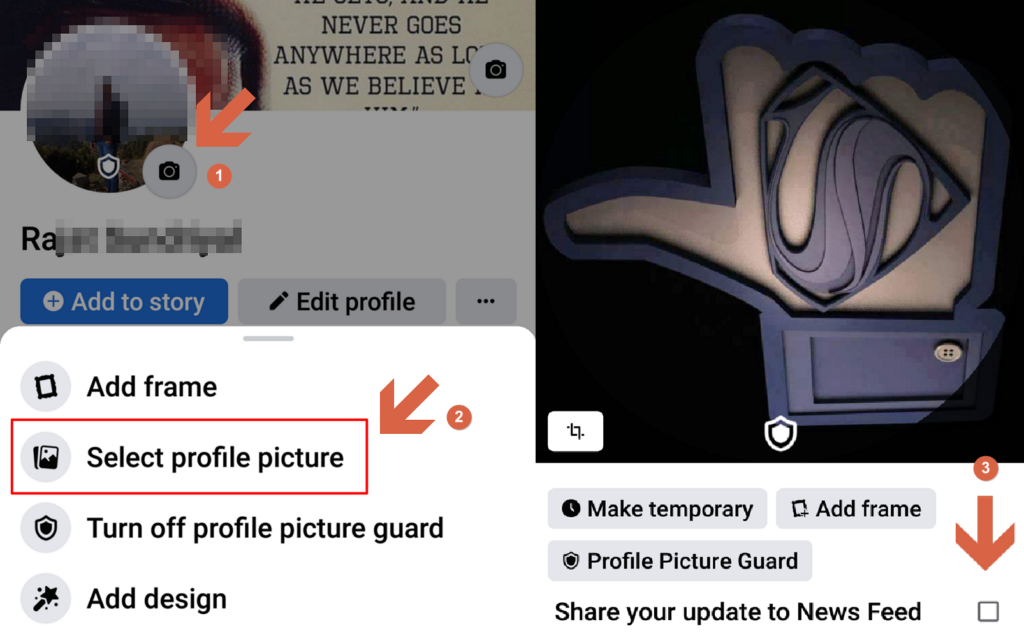
- On the next screen you will scroll down and click on "Share your update to News Feed" option.
- Done.
How To Lock Your Facebook Profile?
The new Facebook feature is designed and launched to keep the profile photos protected from the sketch people who can misuse your picture. It helps you protect your privacy from strangers.
This feature called 'Facebook Profile Lock' and with this, you can lock the profile photo, only people from their friend list can view their profile in full-size resolution. and their uploaded photos.
This feature ability provides a good experience for user's privacy, especially for women who want to have full control over the Facebook profile.
This Facebook Profile Lock is basically an advanced feature that Facebook company launched a few years back. It creates a profile picture guard, that blocks the users from doing zoom into, share and downloads the full-size photo.
But with profile guard strangers will not able to see any photos and video on the timeline. This will apply to all the photos you uploaded.
Once you apply the profile photo lock, your profile will clearly display the message that the profile photo has been locked if clicked by a stranger.
Below are steps to actually apply the "Facebook Profile Lock" on your profile.
- Click on the More option under your Profile.
- Click Lock Profile.
- Click Lock Your Profile again to confirm.
Note: This profile feature will lock everything including a post that is public. You will able to post any public post, if you want to you have to disable the feature.
We can use some other manual tricks to protect our profile photo if don't want to use Facebook Profile Lock. The main reason for the Facebook profile policy is to identify your friend before adding them to your friend list.
Now we Facebook Profile lock to completely lock your profile pic and make it unclickable but it also limits your functionality of the profile.
If you don't use Facebook profile Locker a stranger can access your full-resolution photo without any hassle. As we discussed above you can set up your profile pic and photo to Only me option but it won't make your profile hide from the stranger.
Below are things you can do to make changes.
- Small Photo: If you want your photo to be larger and high resolution for strangers to misuse, crop, and resize the photo. You can use tools like Microsoft Paint to crop your photo and resize it by 180*180 pixels. Upload it to the Facebook profile and it will good enough for profile thumbnail and will get blur for full size.
- Privacy Setting: You have changed the privacy option profile photo along with all the other photos that you uploaded.
How To Update Cover Photo On Facebook
A user can change their Facebook profile cover page in very easy steps which will enhance the look of your profile. Follow the below steps to change whatever cover you want to set up on your Facebook cover page.
- Open the Facebook Web App in the browser tap on the profile page.
- On the top of the profile using a landscape photo space that is your Facebook cover and we are going to be updated.
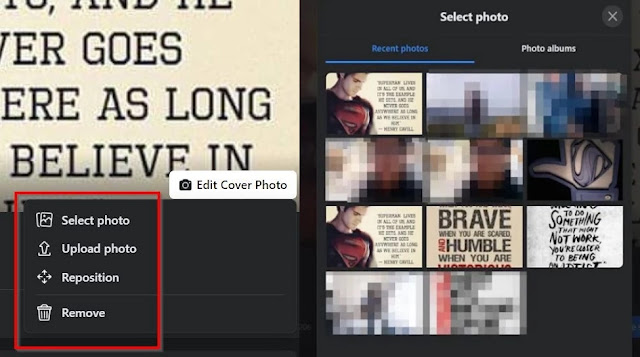
- Click on Edit Cover Photo and if you are updating for the Facebook page then Select Edit.
- As you click on the edit option you will have the below options:
- Select photo: You can simply choose to upload the photo existing on Facebook.
- Upload photo: With this option, you can simply upload the photo from your computer.
- Reposition: With the option of preposition you can simply adjust the position of the existing Facebook cover photo. Users my dad just photo when their focused part of the photos not showing up.
- Remove: With this option, you can completely remove the Facebook cover photo.
- For the Facebook pages, you will have the options like chose from videos and create slideshows.
- You have to follow through with whatever option you choose, for updating the cover photo without notifying anyone, you need to select photos and then select the image you want to set as a cover photo.
- Now if you want to reposition it you can do that.
- Select Save Changes.
How To Update Cover Photo On Facebook Without Notifying Anyone
- Open the Facebook web app in the browser.
- Tap on your profile photo, and you will be redirected to the profile page.
- Now the top you will see a landscape profile cover photo.
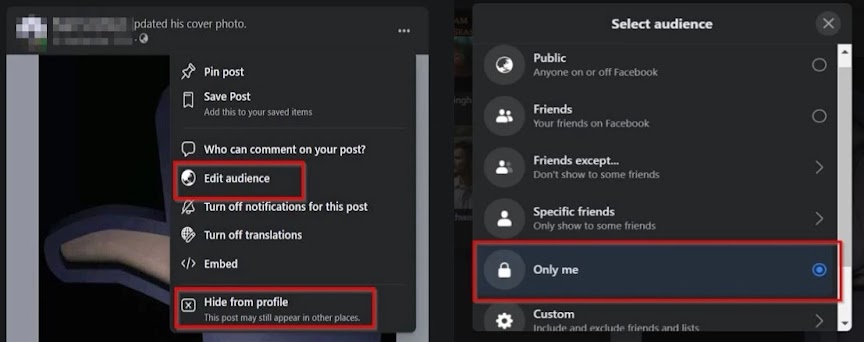
- Find the post of the cover photo on the timeline.
- After you locate the post, you will see three horizontal dots line on the top right corner of the screen.
- Now you can do two things here
- First
- Click on the "Edit Audience" option.
- Select the "Only Me".
- Second
- Click on the "Hide From Profile" option.
- Note: This option works but your cover photo might appear in other places.
Conclusion
All the above methods make your Facebook profile more secure and step by step procedure to follow on change Facebook profile picture without notifying anyone. Comment down below your further questions.
Also checkout these post to solve usual problem users are facing with Facebook
- How To Hide/Turn Off Birthday On Facebook 2021
37.09024 -95.712891
Source: https://www.searchinventure.com/2021/01/change-facebook-profile-picture-without-notifying-anyone-2021.html
Post a Comment for "Can You Update Facebook Profile Pic Without It Appearing in Feed"